 Open Open
|
opens a .ktb file to be played by the Reader
|
 Authorship Info Authorship Info
|
allows you to view information about the current music file, such as title and author, if available
|
 About About
|
tells about the current version of KTabS Reader
|
 Play Delay Play Delay
|
allows you to enter the number of seconds you want KTabS to wait after you click the "Play"
 button before it starts playing back the music button before it starts playing back the music
|
 Play Play
|
starts the playback of a song
|
 Stop Stop
|
stops the playback of a song
|
 Home Home
|
selects the first row of music
|
 End End
|
selects the last row of music
|
 Tie All Views Tie All Views
|
causes all open windows to be synchronized so that an action performed on one applies to all windows
|
 Tile Windows Tile Windows
|
arranges all open windows so they can be viewed side by side
|
 Midi Midi
|
arranges all open windows so they can be viewed side by side
|
 Play Delay
Play Delay
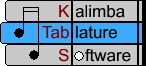
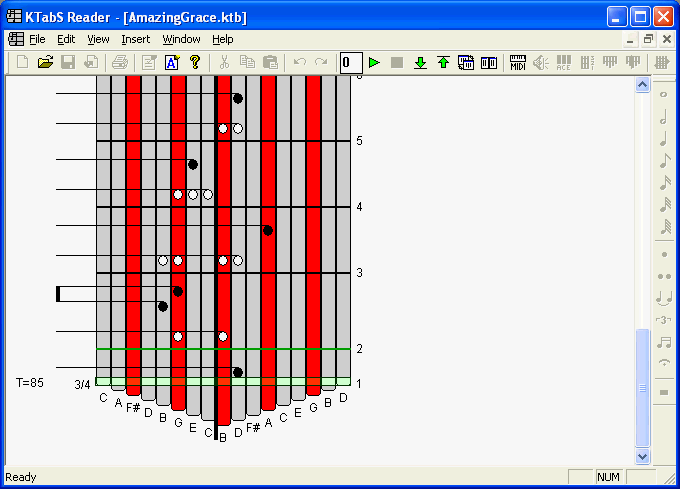
 Play Delay
Play Delay