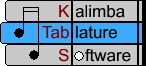- Enter information about your specific kalimba and save it as a template
- Load kalimba templates that you have already saved
- Configure what you want the tablature to look like, both on the screen and when printed out
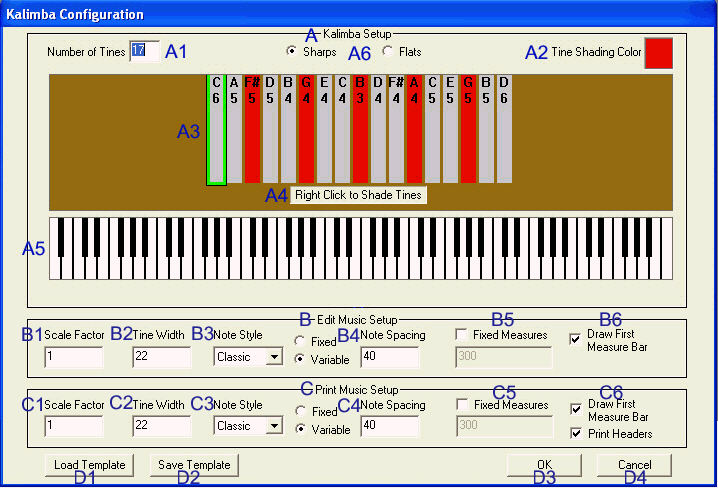
A - Kalimba Setup Section
used to configure the tablature to match the kalimba you haveA1 - Number of Tines
enter how many tines your kalimba has using the keyboard number pad and press "Enter" or click anywhere on the "Kalimba Configuration" window to update the screen
A2 - Tine Shading Color
click the box to open a color selection window that can be used to change the color of the shaded tinesA3 - Kalimba Tines
shows how many tines the kalimba has, as well as what notes are assigned to each tine; click a tine and then click a note on the piano keyboard to change the note assigned to the tineA4 - Right Click to Shade Tines
right click on a kalimba tine to shade or unshade that tineA5 - Piano Keys
click a kalimba tine and then click a piano key to change the value of the selected tine to the selected piano noteA6 - Sharp/Flat Choice
Select whether you want the black keys on the piano to be displayed as sharps or flats.B - Edit Music Setup Section
Used to configure how the kalimba tablature will look on your computer screenC - Print Music Setup Section
Used to configure how the kalimba tablature will look when printedB1, C1 - Scale Factor
Allows you to scale the size of the tablature up or down; example: A scale factor of 1.5 will increase the size of the tablature by 50%B2, C2 - Tine Width
adjusts the width of the tablature; the default value is 22 pixels; a value may be entered from 10 to 30B3, C3 - Note Style
choose between "Classic", "Minimal", and "Modern"; "Classic" style notes have curved stem flags and the beams connecting notes are bold, similar to traditional music notes;"Minimal" style notes have straight stem flags and the beams connecting notes are thin; "Modern" style notes represent the stems and flags symbolically, within the note itselfB4, C4 - Note Spacing
choose between "Fixed" and "Variable"; "Fixed" means the space between notes will be the same, regardless of the note’s value; "Variable" means the space between notes will vary with the length of the note, so that longer notes have more space after them than shorter notes; both “Fixed” and "Variable" note spacing can have the space between notes adjusted; the default spacing is 40 pixels, and this may be increased or decreasedB5, C5 - Fixed Measures
checking this box means each measure will take up the same amount of space regardless of how many notes or what kind of notes are in those measures; if this box is selected, then you can also adjust the size of the measures; the default size for fixed measures is 300 pixelsB6, C6 - Draw First Measure Bar
when this box is checked, the first measure of tablature will begin with a barline; if the box is not checked the beginning barline will not be displayed, although that barline can still be edited (such as adding a time signature)C6 - Print Headers
When this box is checked, any authorship information entered for a piece of music (title, author, copyright), as well as page numbers, will be printed as headers and footers in the music. If this box is unchecked, then the music will be printed without the authorship information and page numbers.D1 - Load Template
clicking this button will open a window that lets you select a saved template file; click "OK" on the "Open" window and then click "OK" on the "Kalimba Configuration" window to open the selected template fileD2 - Save Template
allows you to save all the settings of your "Kalimba Configuration" window as a template; clicking this button will open a "Save As" windowD3 - OK
clicking this button will close the "Kalimba Configuration" window, and blank tablature will open that corresponds to the settings you entered or loaded