Toolbars
The diagram below shows the two toolbars used in KTabS. Also shown are the basic components of the blank KTabS kalimba tablature. Below the diagram are charts explaining the functions of all the KTabS icons.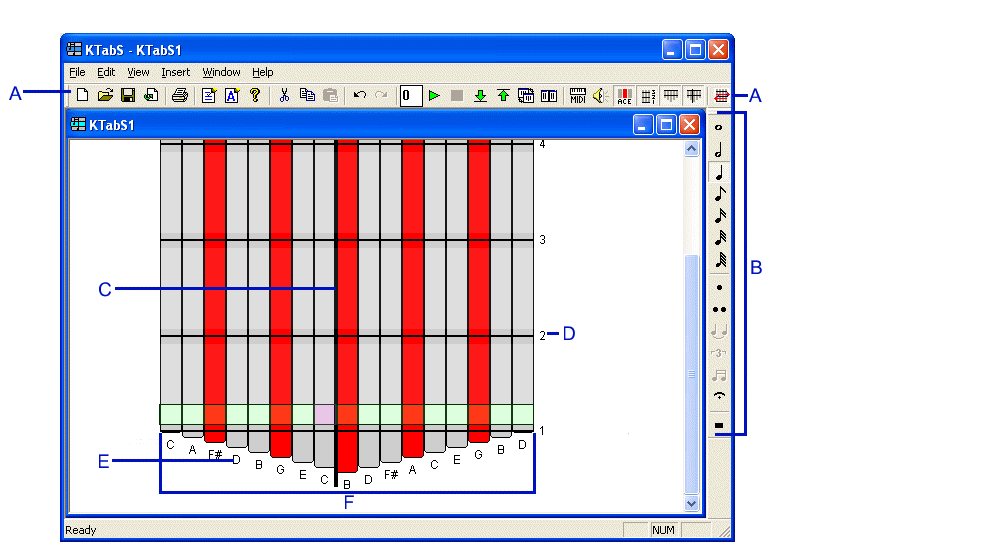
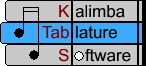
ToolbarsThe diagram below shows the two toolbars used in KTabS. Also shown are the basic components of the blank KTabS kalimba tablature. Below the diagram are charts explaining the functions of all the KTabS icons. |
|
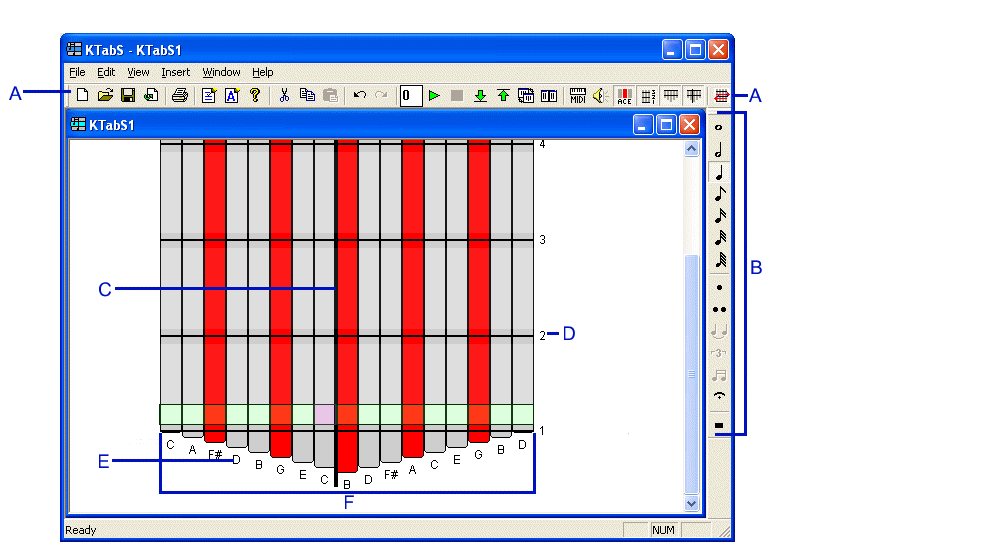 | |
A - Top Toolbar
|
D - Measure Number
|
Top Toolbar Icon |
Function |
|
opens the "Kalimba Configuration" window ; allows you to create a new kalimba configuration or load a saved template that can then be used to create music |
|
|
opens a saved music file |
|
|
saves your KTabS music |
|
|
saves current music file as a bitmap image |
|
|
allows KTabS files to be printed out as sheet music |
|
|
opens up the "Kalimba Configuration" window so you can configure the current music file |
|
|
|
allows you to view or add author, title, and copywrite info to your music file |
|
tells about the current version of KTabS |
|
|
removes one or more selected rows |
|
|
makes a copy of one or more selected rows |
|
|
inserts copied or cut rows above the selected row |
|
|
erases the last operation performed |
|
|
|
(currently this icon has no function) |
| if you enter a number of seconds in the box, KTabS will wait that amount of time after you press the play button before beginning playback | |
|
plays back the music, starting from the selected row |
|
|
stops the playback of the music |
|
|
selects the first row of music |
|
|
selects the last row of music |
|
| causes all open windows to be synchronized so that an action performed on one applies to all windows (useful when playing more than one file at the same time) | |
| arranges all open windows so they can be viewed side by side | |
| allows you to select the midi device and midi instrument for sound playback | |
|
turns off or on the sounds of the notes as you enter notes and select rows |
|
|
turns on or off the row of letters at the bottom of the tablature which describe which notes are played by each tine (labeled "E" in above picture) |
|
|
turns on or off the measure numbers along the right side of the tablature (labeled "D" in above picture) |
|
|
If you have entered lyrics, this button will toggle between showing the lyrics and hiding them. (Note: This feature was added later and this button is not shown on the above toolbar, but does appear in the KTabS program.) |
|
|
turns on or off the bottom section of tablature that shows the V shape of the tines (labeled "F" in picture) |
|
|
turns on or off the black center line (labeled "C" in above picture) that divides the tines into left and right sides |
|
|
when one or more note rows are selected, opens the "Transpose" window; allows you to transpose your notes by the desired number of semitones |
Note Bar - used for editing notes and rests
Note Bar Icon |
Function |
|
|
double click the bar at the top of the Note Bar to change the toolbar's orientation; it will then be draggable
double click the blue area of the Note Bar and it will return to its original position |
|
in 4/4 time, lasts 4 beats |
|
|
in 4/4 time, lasts 2 beats |
|
|
in 4/4 time, lasts 1 beat |
|
|
in 4/4 time, lasts 1/8th of a beat |
|
|
in 4/4 time, lasts 1/16th of a beat |
|
|
in 4/4 time, lasts 1/32nd of a beat |
|
|
in 4/4 time, lasts 1/64th of a beat |
|
|
increases the duration of a note by an additional half of its value |
|
|
increases the duration of a note by an additional half of its value, plus an additional half of that half |
|
|
joins two adjacent notes together, so they are played as one note for their combined duration |
|
|
|
can be used to join three adjacent rows of notes together as a triplet; after becoming a triplet their duration will be 2/3 of their original duration |
|
when more than one adjacent notes with stem flags are selected, "Beam" will join their stems together. |
|
|
signals the performer to hold the note or rest for a duration of their choosing; in playback KTabS will play the note for its assigned duration |
|
|
a stop in the music for a time specified by the type of rest; this is how each type of rest is displayed in the program:
|